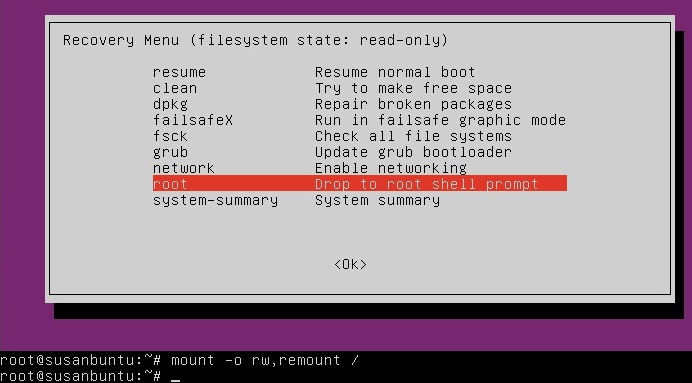Konsep pemrograman prosedural
Ketika program yang dibuat sudah
terlalu panjang ratusan bahkan puluhan ribu baris, sehingga kita
mengalami kesulitan untuk memahami jalannya program secara
keseluruhan, maka ada baiknya bila program tersebut dipecah menjadi
beberapa bagian yang biasanya disebut modul, subprogram atau
subrutin. Konsep semacam ini biasa disebut dengan pemrograman
prosedural. Dalam tulisan ini selanjutnya akan digunakan kata modul
supaya lebih ringkas. Turbo Pascal yang digunakan pada percobaan ini
adalah versi 7.1, bila anda menggunakan Turbo Pascal 7.0 maka
prosesnya tidak jauh berbeda.
Memecah program menjadi modul-modul
tentunya akan lebih memudahkan dalam mencari kesalahan, memperbaiki
serta membuat dokumentasinya. Pembuatan modul di Turbo Pascal dibagi
dua jenis yaitu : Prosedur dan Fungsi. Prosedur atau Fungsi adalah
suatu modul program yang terpisah dari program utama, diletakan dalam
blok tersendiri yang berfungsi sebagai bagian dari program. Setiap
prosedur diawali dengan kata cadangan (reserver word)
Procedure, sedangkan Fungsi diawali dengan kata
cadangan Function.
Prosedur atau Fungsi banyak digunakan
pada program terstruktur, karena :
Merupakan penerapan konsep modular,
yaitu memecah program menjadi modul-modul atau subprogram-subprogam
yang lebih sederhana.
Untuk hal-hal yang sering dilakukan
berulang-ulang, cukup dituliskan sekali saja dalam prosedur dan
dapat dipanggil atau dipergunakan sewaktu-waktu bila diperlukan.
Penulisan Prosedur (Procedure)
Prosedur memiliki struktur yang sama
dengan struktur program, yaitu terdiri dari nama prosedur,
deklarasi-deklarasi dan bagian deskripsi (statement atau aksi
di dalam prosedur). Semua deklarasi di dalam prosedur bersifat lokal
sehingga hanya bisa digunakan oleh prosedur itu saja, sedangkan
deklarasi di dalam program utama bersifat global sehingga dapat
dikenali di seluruh bagian program. Struktur umum prosedur adalah
sebagai berikut :
Procedure
Nama_Prosedur
(param_formal1:tipe_param1, param_formal2:tipe_param2,…);
{Jika
prosedur tidak memiliki parameter, tanda kurung tidak disertakan}
var
{bagian
deklarasi prosedur, sifatnya lokal}
begin
statement-1;
statement-2;
…………
Statement-n;
end;
Gambar 1. Cara
Penulisan Prosedur di dalam Turbo Pascal
Struktur blok program utama beserta
prosedur, adalah sebagai berikut :
Program
judul_program;
var
{bagian
deklarasi prosedur, sifatnya global}
Procedure
Nama_Prosedur;
{Jika
prosedur tidak memiliki parameter, tanda kurung tidak disertakan}
var
{bagian
deklarasi prosedur, sifatnya lokal}
begin
statement-1;
statement-2;
…………
Statement-n;
end;
{program
utama}
begin
Nama_Prosedur;
end.
Gambar 2. Struktur blok program
beserta prosedur tanpa parameter